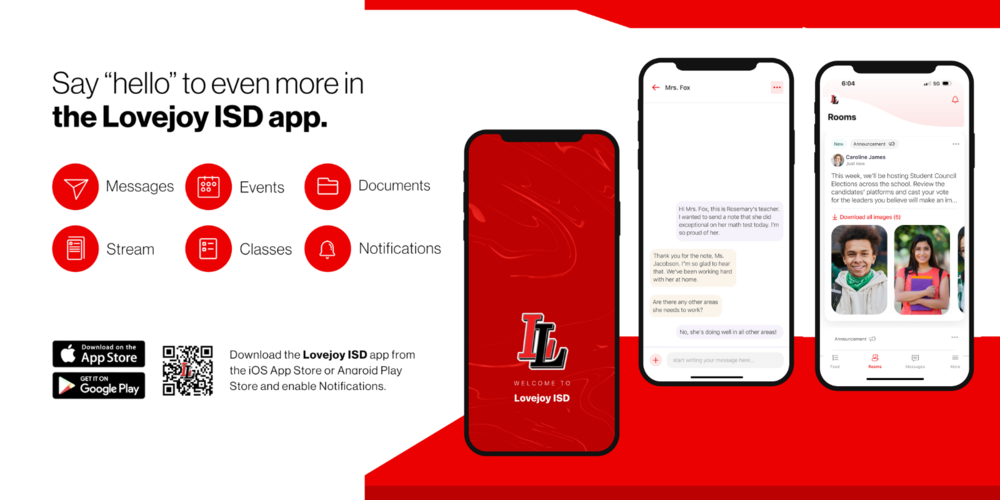Communication is key to a successful school year, and we want to keep you informed and engaged! To support this commitment, Lovejoy ISD is excited to share the launch of a new instructional communication system aimed at enhancing family engagement and improving communication between teachers, students, and parents!
Exciting features include:
Unified communication through the Lovejoy ISD mobile app
Classroom announcements and updates
Instant Message style two-way communications in a safe, secure place
Parents with more than one child can easily see each student’s classroom communications in one place
Automatic message translation settings
Dining Menus, social media, campus calendars, absence reporting and more!
Parents and guardians are now able to login to the new Rooms and Messaging tabs in the Lovejoy ISD app!
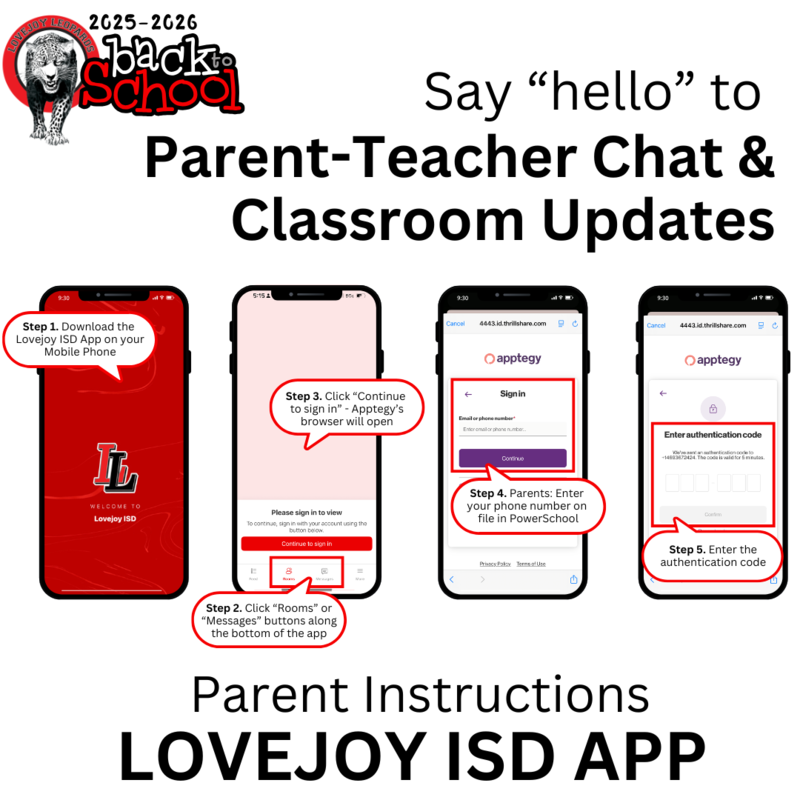 Parent Instructions:
Parent Instructions:
Download and open the Lovejoy ISD Mobile App.
Click “Rooms” or “Messages” buttons along the bottom of the app.
Click “Continue to sign in” - Apptegy’s browser will open.
Enter your phone number or email on file in PowerSchool. 📌Tip: Phone number is generally the easiest
Enter the authentication code sent to your phone or email address.
Set-Up Notifications:
📌Tip: For the best experience, personalize your notification preferences in both your phone settings and the Lovejoy ISD mobile app.
Lovejoy Mobile App Settings
Click "More" at the bottom, then the "Settings" gear icon at the top, to view and adjust your notification preferences and default schools.
Under "Notification Preferences" turn on Text (SMS) and/or email notifications for "Messages" to be alerted when you have a new direct message from a teacher.
Phone App Settings
Navigate to your phone's settings, click notifications, scroll to the Lovejoy ISD app.
Allow lock screen and banner "Notifications".
Parent Troubleshooting Tips:
Please make sure you downloaded the correct app. Parents will not be able to login to the Thrillshare mobile app that teachers and staff use for work.
For security purposes, guardian contact and custody information must be accurate in PowerSchool before logging into the Lovejoy ISD mobile app. If you are unable to login, please contact molly_dodge@lovejoyisd.net for troubleshooting assistance.
Student Instructions:
During school hours, students in grades 5-12 can login to Thrillshare through Classlink using their Google Single Sign On to communicate with teachers. Students cannot initiate conversations with other students.
After school, students can use the Lovejoy ISD mobile app to view classroom announcements and messages on the go. 📌Tip:
Students must use Google single sign-on to login to the mobile app. Personal cell phone numbers or email addresses will not work.